Planning to purchase a Mac? Not sure about all the options and configurations? I can help you with that. This website is a pretty long read, but I hope to answer some of the questions. If you have not found an answer to your question, feel free to ask it by sending me an email, or you can create an issue on GitHub.
Last Updated:
Reading time: 24 minutes
Topics we are going to cover are
Updated (2021-11-02): refreshed for new M1 Pro / Max chips
Do you want to ask a community?
Many people ask on forums (including Reddit) which Mac they should get, but most of them never mention what they are going to use it for. If you are planning to ask, make sure to start with a description of what you plan to do with this Mac. Are you a gamer, software developer, designer, or just planning to use it for web browsing?
Do you really need a Mac?
Let’s start from the beginning. Do you really need a Mac? What are you using right now? What are you planning
to use it for? Macs aren’t cheap. Even if you get the cheapest Mac Mini for $699, you still have to purchase
a monitor, keyboard, mouse, which can add up to $1000. The cheapest laptop, MacBook Air, starts at around $1,000.
So it goes back to the same question, how are you planning to use it?
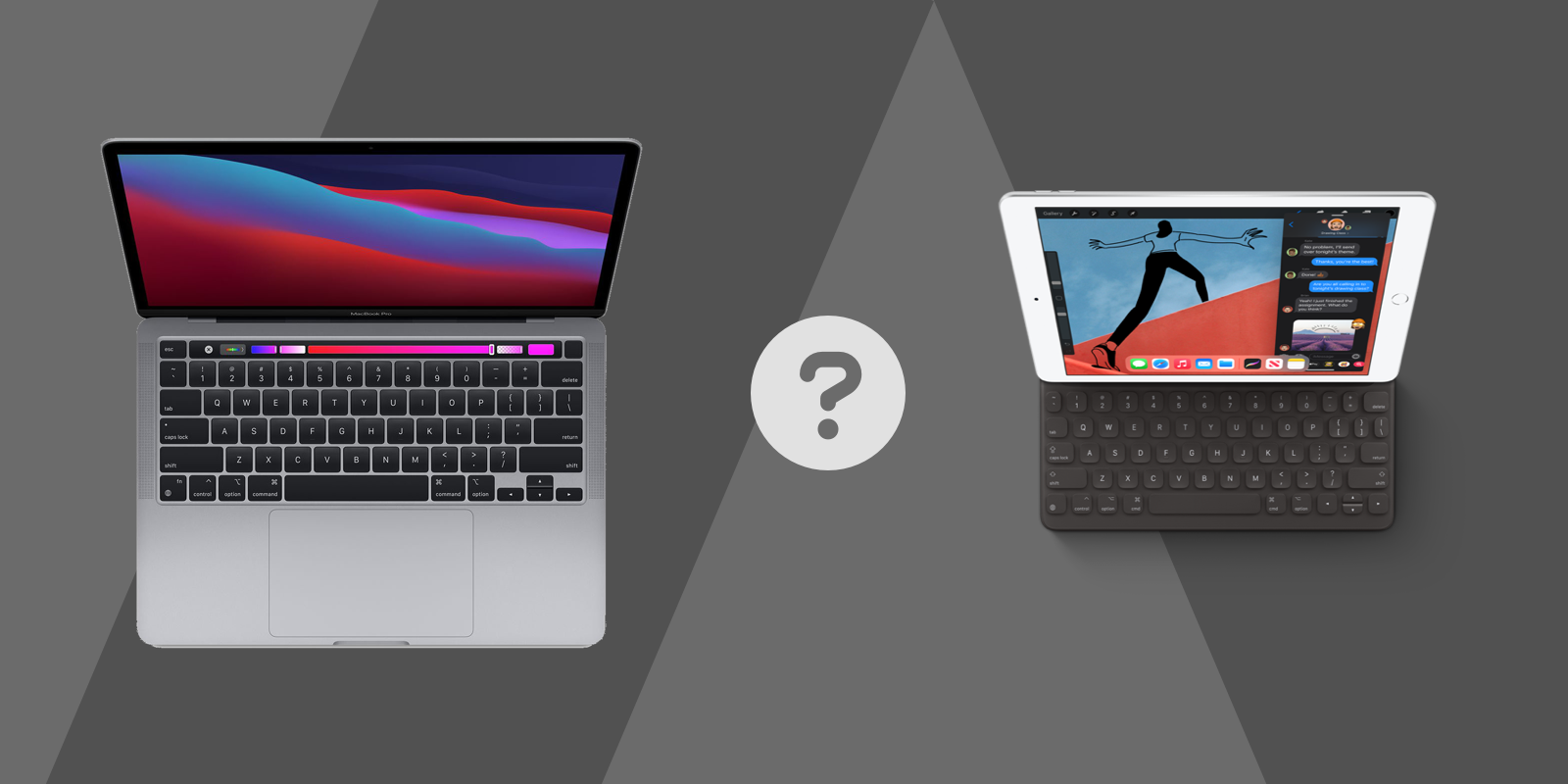
Mac or iPad
If the main reason you are going to purchase a Mac is to browse the Internet, watch movies, occasionally play games, edit
some photos, and create videos for Instagram, you can do all of that with your iPhone or Android. If you need
a larger screen, have you considered purchasing an iPad? The cheapest iPad starts at around $300. You can
bundle a keyboard and an Apple Pencil, which will allow you to draw and make handwriting notes. It is also
lightweight, easy to carry, and has great battery life. The Apple Pencil costs around $100. The official
Apple Keyboard is around $100, or you could buy something cheap from Amazon for $30.
If you are a software developer or studying to be one, that is not an option. People have put a lot of work into trying to use an iPad for software development. It is possible, but not easy.
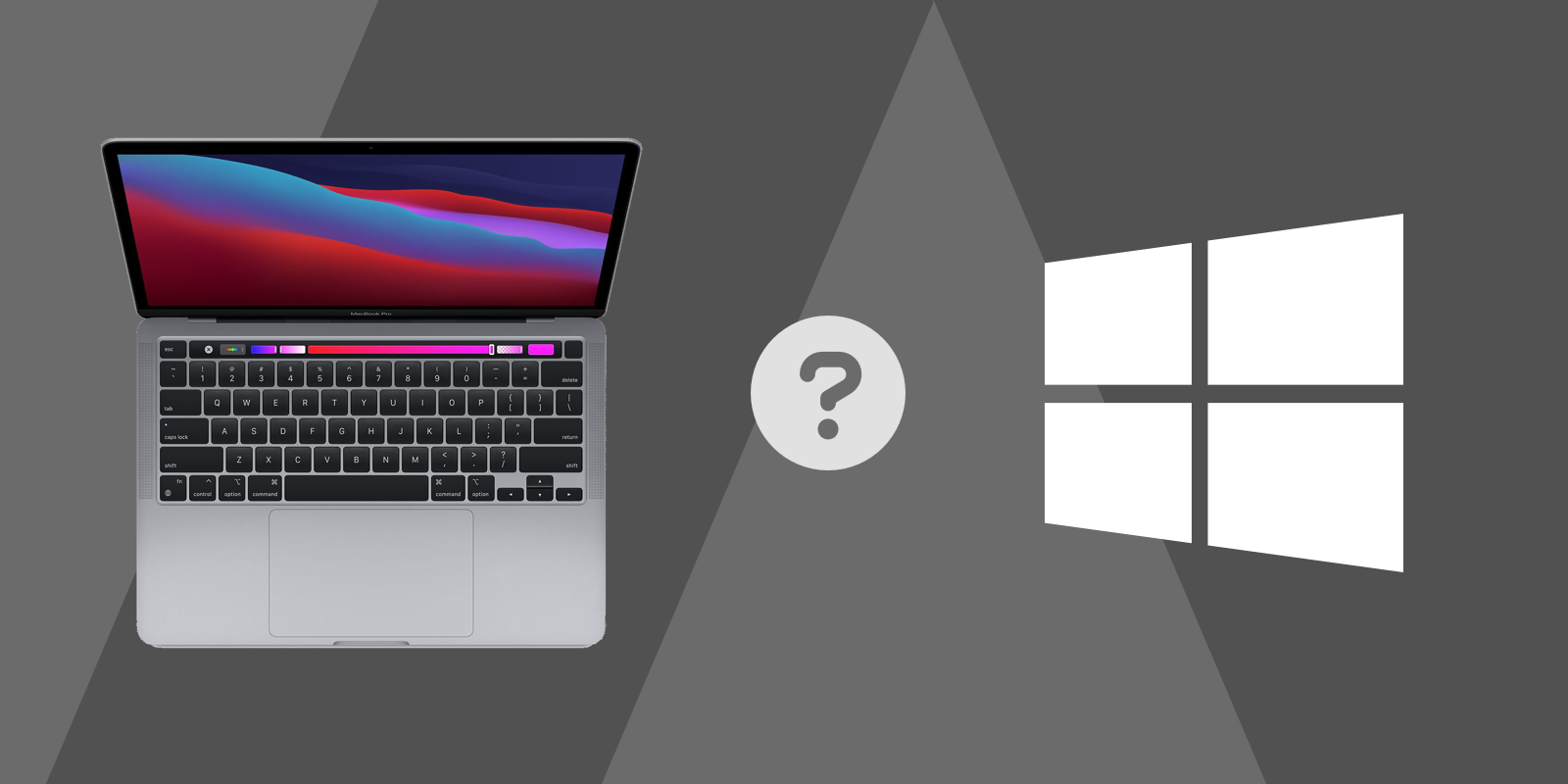
Mac or Windows
I said that Macs aren’t cheap. Now I am going to say the opposite. Macs aren’t that expensive. Many people compare
Mac to Windows laptops or desktops, which have similar configurations for half of the price. At first glance the specs
like disk space, RAM, and CPU can appear identical, but there is more to disk space or available RAM than raw GBs.
Disks have different speeds. It can be NVME SSD with 5 GB/s or regular SSD with speeds up to 500 MB/s, or it could
be an HDD with speeds just up to 150 MB/s (that is a difference in 33 times). I will talk more about the Disk speed later.
The same can be said about the CPU, RAM speeds, and most importantly, a screen.
Most people buy Macs for quality. They have a great retina display (a higher number of pixels per inch, so it is hard to actually see the pixels). Those displays are more expensive. Most of the Windows laptops don’t have Retina (or High DPI) displays. That is one of the reasons why they can cost less. If you don’t see the difference between a non-Retina display and a Retina display, consider that when you choose. Apple only sells Retina display laptops currently.
Windows laptops or desktops are generally much better for gaming. You can find some ways to play games on Macs, and I will talk about that later, but the collection is always limited, and there is always some additional steps you might need to do.
If you are still debating Windows or Mac and are on a budget, get a Windows laptop.
If you plan to play a lot of games, particularly AAA games, get a Windows laptop. You can get a decent Windows laptop
with a discrete graphics card for about $1,000 , which you can use to play some AAA games on high settings.
It will be a little heavy, not easy to carry, not the best battery life, but it will be powerful enough
and will do the job for you.
Used or new?
If you are not looking specifically for some latest and greatest features, you can consider buying a used Mac. Keep in mind that Macs will eventually be considered vintage or obsolete by Apple (discontinued more than 7 years ago) (see Obtaining service for your Apple product after an expired warranty). For obsolete Macs, not only will you not get hardware support from Apple, but you also will have issues with the software. For example, the latest macOS Big Sur cannot be installed on obsolete products (see macOS Big Sur is compatible with these computers). And even if you are not planning to use the latest macOS, Application developers may stop support the oldest macOS.
Where to purchase used Macs?
Obviously anywhere you can find them. Your friends, craigslist, eBay. A more secure (but more expensive) option is refurbished which you can get directly from Apple Apple Certified Refurbished, or other online shops.
What to check when purchasing used Macs?
Verify that the previous owner turned off Find My Mac. Apple has an info page to help people who selling their Macs (see What to do before you sell, give away, or trade-in your Mac). Maybe send this link to the seller to make sure he will do all the steps. Most important for you is to make sure that the seller signs off from iCloud, which will disable the Find My Mac feature.
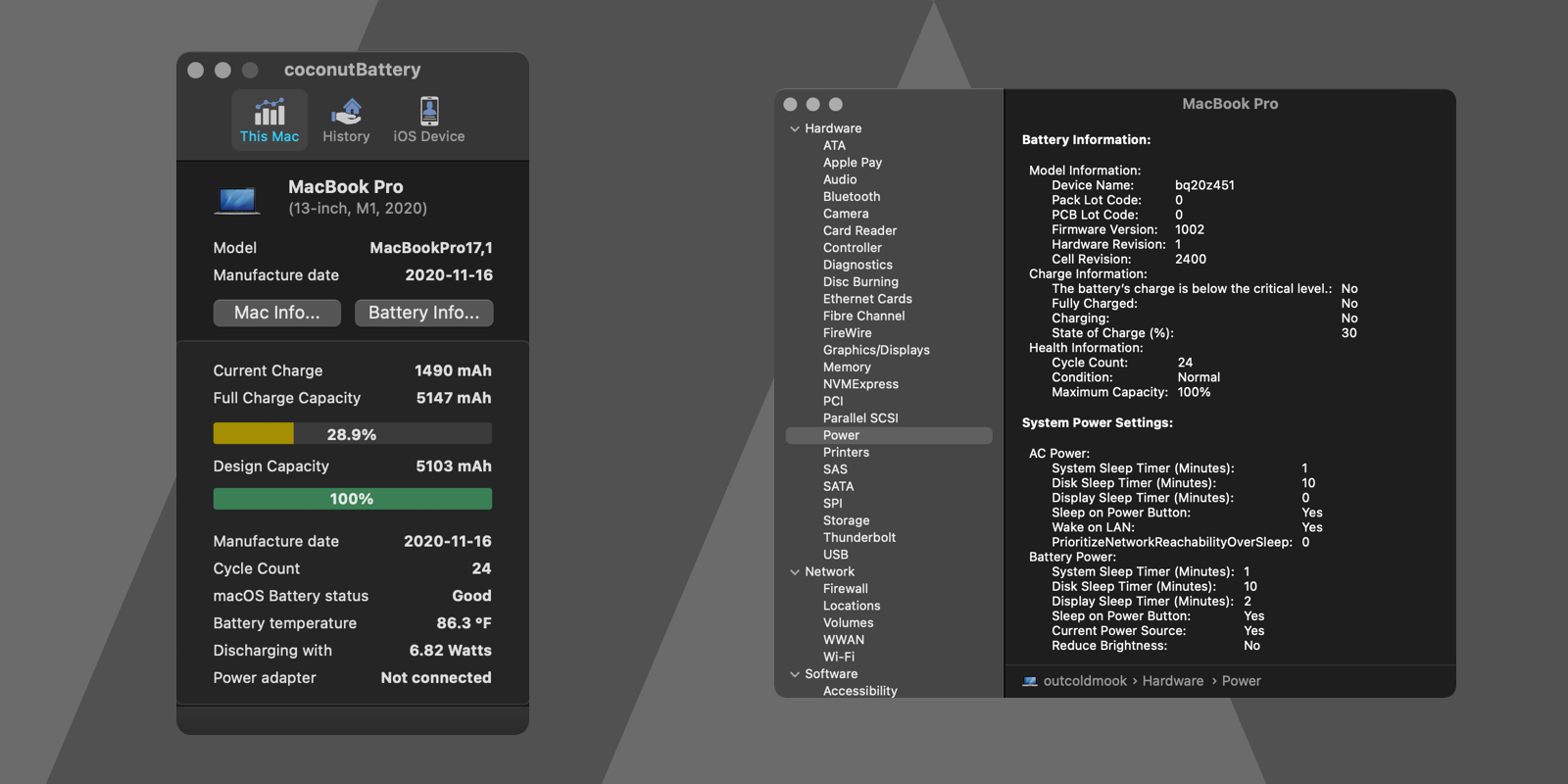
If you are purchasing a laptop, verify how many cycles are on the battery (see
Determine battery cycle count for Mac notebooks). This page shows the maximum
cycle count, which can tell you how long you can use this laptop before you will need to replace the battery.
An important detail that this page does not mention is that lithium batteries degrade with time, so 100 cycles on the
battery may reduce 10-20% of the battery’s full capacity (you can use a more user-friendly third-party application,
like coconutBattery or use ioreg).
Sometimes you’ll find a seller that advertises that it is still covered by an extended
AppleCare+ warranty. You can verify the warranty status if the seller will give you the serial number of this device on the
Apple website Check Your Service and Support Coverage.
But it is important to note that even if the AppleCare+ is paid in full, the seller can cancel it anytime, so the value
of the warranty is hard to quantify.
What about Hackintosh?
If you are not excited about the whole Mac package but are interested in macOS, you can kind of build your own mac. It is an option. But I am assuming that you know what you are looking for if you are going this route. A great resource is https://hackintosh.com.
Laptop or Desktop?
This should be easy to decide. Do you want to carry your Mac with you? Take it on vacations, traveling, or maybe just into the backyard to working outside? The answer is definitely a Laptop.
The reasons to purchase a Desktop are:
-
Mac Mini, if you are looking for the cheapest Mac (
$700). Despite being the cheapest, this is still a powerful machine. The latest M1 Chip has a great performance, comparable to most high-end Intel Chips. It is a great option if you already have a monitor or are planning to purchase one, to have it as a stationary Mac. It can be a great option to build your own Media Center or local server. You can also use it with an external GPU to get better Graphics performance to do more heavy graphics, video work, and play games. -
iMac. It is a nice Desktop, with all the components are embedded into one unit, including the monitor. I personally don’t recommend it. I’ve owned a few, and I found it difficult to sell them. Be sure that you are planning to use it for a while. The benefit over the Mac Mini is having one consolidated unit. No need to purchase an external monitor, and no need to plug the monitor in.
-
iMac Pro and Mac Pro. If you are going into these categories, I believe you already know what you are doing.
I will compare the different laptops below.
Gaming on Mac
There are some games available for Mac, but most are native to Windows. I am not a heavy gamer, but I always suggest heavy gamers considering buying a Windows Laptop or PC. But let’s say you have decided to play games on Mac.
-
Native games. If you are not looking for specific games, there are many games with native support for Mac, available on Apple Store and Steam. If game is available for macOS, the performance of M1 Max chip will be great. I could run Diablo 3 on battery with 120FPS using full resolution of internal display and high settings.
-
Gaming in Windows Guest Virtual Machine. You can use Parallels or VMWare to install Windows as a Guest in Virtual Machine, but you will not get full graphics performance for Virtual Machine. You can still play some old but good games, like Titan Quest. On Apple Silicon, you can only run Windows ARM (which means not all applications will work). And the only supported version of Windows is Windows 11 Dev Channel. Which means you will run a beta version of Windows OS.
-
Gaming in Bootcamp. Available only for Intel-based Macs (no support for Apple Silicon). Depending on the Graphics card, or if an external GPU is supported, you can actually play a lot of AAA games. But again, it will be way easier to play on Windows Laptop or PC. There are always problems with compatibility. You’ll often need a specific version of drivers, compatible eGPU, compatible monitor with eGPU, etc.
-
Cloud Gaming. This is a great option to play on Macs. You can use Google Stadia (a referral link, with an additional month of Stadia Pro) to play many AAA games, including DOOM, DOOM Eternal, Cyberpunk 2077, and more. But currently the list of games is minimal, comparing to what you can get from Steam.
eGPU
I mentioned above an option to use eGPU to increase graphics performance. Apple sells third-party eGPU in their store. I have used one for Intel-based Mac Mini with LG UltraFine 5k Monitor. BootCamp does not have the best support for eGPU, but many users have found some configurations that worked for them.
I would highly recommend looking at the Apple page Use an external graphics processor with your Mac and website eGPU to do some research. My suggestion, try to get a Mac with a Graphics card that satisfies your needs.
Apple Silicon (M1) or Intel CPU (and which one)
This is getting interesting. In 2020 Apple introduced a new CPU Chip for Macs - Apple Silicon (M1). If you are not tech-savvy, think about switching from a Gasoline car to an Electric car, you still driving a car, but there are some pros and cons. The electric car is the future, but we still have improvements to do to make it available for all people.
For most people, a Mac with Apple Silicon is the best option. It uses less power, which means longer battery life (significantly) and less heating, while providing the same performance, and sometimes even better. I have both a MacBook Pro with Intel and one with M1. I spend 90% of my time on the MacBook Pro with M1. But there are some issues to consider.
Let’s talk about who should not choose a Mac with Apple Silicon (M1):
-
You are using some software that you cannot run on Mac. You can verify the list of the software at Is Apple silicon ready?.
-
You need to run Windows. You can only install Windows ARM (preview from Dev Channel), which cannot run all the Windows software. It is a very high chance that it will not run your specific software on this version of Windows.
-
If you are still thinking about playing a lot of games on Mac. BootCamp is not available. Native games and Google Stadia (Cloud Gaming) are still great options.
-
You are a developer and have specific needs to test on x64 CPU. If you are, I am sure you know which Mac you need.
I will answer some questions about if it is ok to purchase a Mac with Apple Silicon:
-
You plan to use Mac for Video, Audio, Photo editing, and Office apps. All of that available for Mac with Apple Silicon.
-
You are a software developer. At first, let me mention that your company probably provides you a Mac if you are doing it professionally. They decide when it is time to switch to Apple Silicon. If you are an Indie developer or a contractor, developing for Web, backend, iOS, and macOS, many tools are catching up. JetBrains IntelliJ has native support for Apple Silicon. Docker is available, and you can run a lot of images in ARM64 architecture (a lot of others in emulation). Building Android applications will probably require using a device, as Android Emulator is in preview and has many Known Issues.
-
You want to get the best performance. The new M1 Pro / Max chips have great GPU and CPU performance and available with 64 GB options of Memory, up to 8 TB of fast NVMe storage.
Apple Silicon is not for me, which Intel CPU to Choose
The cheapest Intel will probably do the work. If you have the money, it is good to upgrade to a CPU with the highest number of cores. As for small upgrades on GHz, you can check Mac Benchmarks.
So why do you need more CPU cores? If you are running many tasks in parallel, or the software you use supports processing tasks on multi-core, the higher number of CPU cores will require less time to complete the task. If you are just using Office Apps and browsing the Internet, you probably don’t need this upgrade. If you are just developing websites, you probably you don’t need this upgrade. If you are developing websites and running many background servers in containers and Virtual Machines, you might need a higher number of CPUs. If you are processing videos, RAW photos, compiling software that takes minutes, you will definitely benefit from the higher number of CPU cores.
But be careful with purchasing the most expensive CPU for laptops. While they may have the highest GHz and the highest number of CPU cores, they might be throttled more often because of overheating. This means that they could actually perform slower in some long-running tasks.
Which GPU to Choose with Intel-based Mac
If you have decided to purchase an Intel Mac, you will have to choose a discrete GPU Graphics Card in some cases. You might want to upgrade to a more powerful GPU with more memory if you are a Video Editor (Professionally), working a lot with RAW Photos (Professionally), and still planning to try to play some AAA games on Mac.
Which Apple Silicon to Choose (M1, M1 Pro, M1 Max)
Most users will be fine with M1, as it already provides great CPU performance, M1 Pro and M1 Max provide better (up to 40%) multi-core CPU performance, and huge performance (up to 4 times) upgrade for GPU.
You should consider M1 Pro or M1 Max only if you are doing heavy GPU work, like 4K video editing, or need it for development, or want to play those few AAA games available for macOS on high settings. Also, if you need more than 16 GB of RAM, want larger screen, more embedded fast disk storage.
MacBook Air or MacBook Pro 13"
I am talking only about Apple Silicon M1 Macs here. For M1 Max and Pro read comparison of MacBook Pro 14" and MacBook Pro 16".
If you are looking at purchasing Apple Silicon MacBook, the difference between MacBook Air and MacBook Pro is not that significant. MacBook Pro has TouchBar (not many people use it), has fans (is not required that often with Apple Silicon), slightly better battery life, and has a better Display. That all adds an additional cost of $250-$300.
If you can afford it, go with MacBook Pro 13" Apple Silicon.
MacBook Pro 14" or MacBook Pro 16"
The difference between new 2021 MacBook Pro 14" and MacBook Pro 16" are just a screen size. You can configure the same specifications for the 14" laptop as 16" laptop. 16" laptop might have slightly better battery life as well.
How much Memory (RAM) do you need? 8 GB, 16 GB, 32 GB…
When choosing between 8 GB, 16 GB, or 32 GB, I would suggest getting the maximum amount. Unfortunately, after you decide on the memory, it is impossible to upgrade to more Memory. And that is the main reason why you should get the maximum. If we are talking about 32 GB and more, you probably know how much memory you need.
If you don’t have a budget to purchase more memory and end up with 16 GB instead of 8 GB, is that bad? Not really. Does it mean you will not be able to open many documents on your Mac, with a lot of Tabs in the browser? Not at all. What it does mean is that you will probably find things to be a bit slower or some things will be impossible to do for example while rendering a video, watching a Movie, or working on a RAW Photo at the same time.
Remember I mentioned the speed of different types of Disks? All Mac Disks currently are shipping with NVMe SSD (with 2-5 GB/s read speed), Memory (RAM) has speeds of 15-30 GB/s (10 times faster). CPU does not work with the data on Disk. It requires Mac to load it in Memory (RAM).
Let me provide you an example. This is an off the cuff example. I wouldn’t use it as a reference in your Ph.D. thesis. Say you have a MacBook with 8 GB of Memory (RAM). You open 16 Tabs in your browser, and each tab consumes 0.5 GB of Memory. You have enough Memory to support it (16 * 0.5 GB equal to 8 GB). But what if you need to open another Page in the Browser? You only have 8 GB of Memory, which is not enough to open one more. This means that the Browser and Mac will have to decide how to provide a memory for a new Page:
-
One way is to cache some previous Tabs (webpages) on Disk (this is called a Swap memory), releasing the RAM Memory, allowing CPU to work with new Page. If you switch back to the Tab that was cached on Disk, Mac will need to cache another Tab on Disk and load the one you need from the Disk back to Memory. We know that our Disk provides 2 GB/s speed at least, so saving and loading 0.5 GB will take it around half of a second. Will you notice that? Probably not. In a real scenario, pages will be way smaller, the data will be compressed, which means taking less Memory space, so these delays will be shorter.
-
The second option is to completely reload the page from memory, only keeping the URL referencing the page. So when you come back to this page, the browser will reload the page. That probably will be easier to notice, depends on how fast your Internet is and how patient you are.
But if you are working on several applications simultaneously, let’s say editing a RAW Photo, and then switch to a video editor with a movie you are creating. Both of them require a significant amount of memory (RAM), maybe 16 GB each, which means that delays of switching between applications can be way more noticeable. But again, in this example, we are talking about Professional work.
Editing Office documents does not require a lot of Memory. A single webpage in the Browser does not require a lot of memory. Working in an editor or IDE on a software project does not require a lot of memory. Developing complex software with multiple components, like a Database, Docker containers, multiple Servers, all working simultaneously, might require more memory. Still, we are talking about developing large scalable systems working with a lot of data, not a backend website for your Indie Project.
Memory Upgrades
Newer MacBook and Mac Mini can’t upgrade the Memory after purchase. For iMac, iMac Pro, and Mac Pro, you can upgrade it,
for example, see Install memory in an iMac. One of the best suppliers of
memory upgrades is OWC. If you are buying an older Mac, this is the
place to check if you can upgrade Memory on the older Mac. When you purchase a new Mac, sometimes it is cheaper to
purchase the memory upgrade from OWC than paying for the memory upgrade at Apple. For example, on Apple Store, an
upgrade for iMac 27 from 8 GB to 64 GB costs $1,000, and with OWC, you can purchase it for around $300.
How much Storage do you need? 256 GB, 512 GB, 1 TB…
How much storage do you need? It is a hard question to answer. If you are buying a Desktop, you can always purchase external storage (which sells at various speeds and sizes), and leave it plugged in or next to the desktop for use when needed. External storage can be quite a bit less convenient with a laptops when you need to access it often.
It is impossible to upgrade the Storage on newer Mac Minis, MacBooks. It is hard to do with on iMacs and iMac Pros, and it is possible on Mac Pro. So if you are purchasing a new Mac, make sure to buy a Storage with the amount you need for now and in the future. It was possible to upgrade the storage on older Macs.
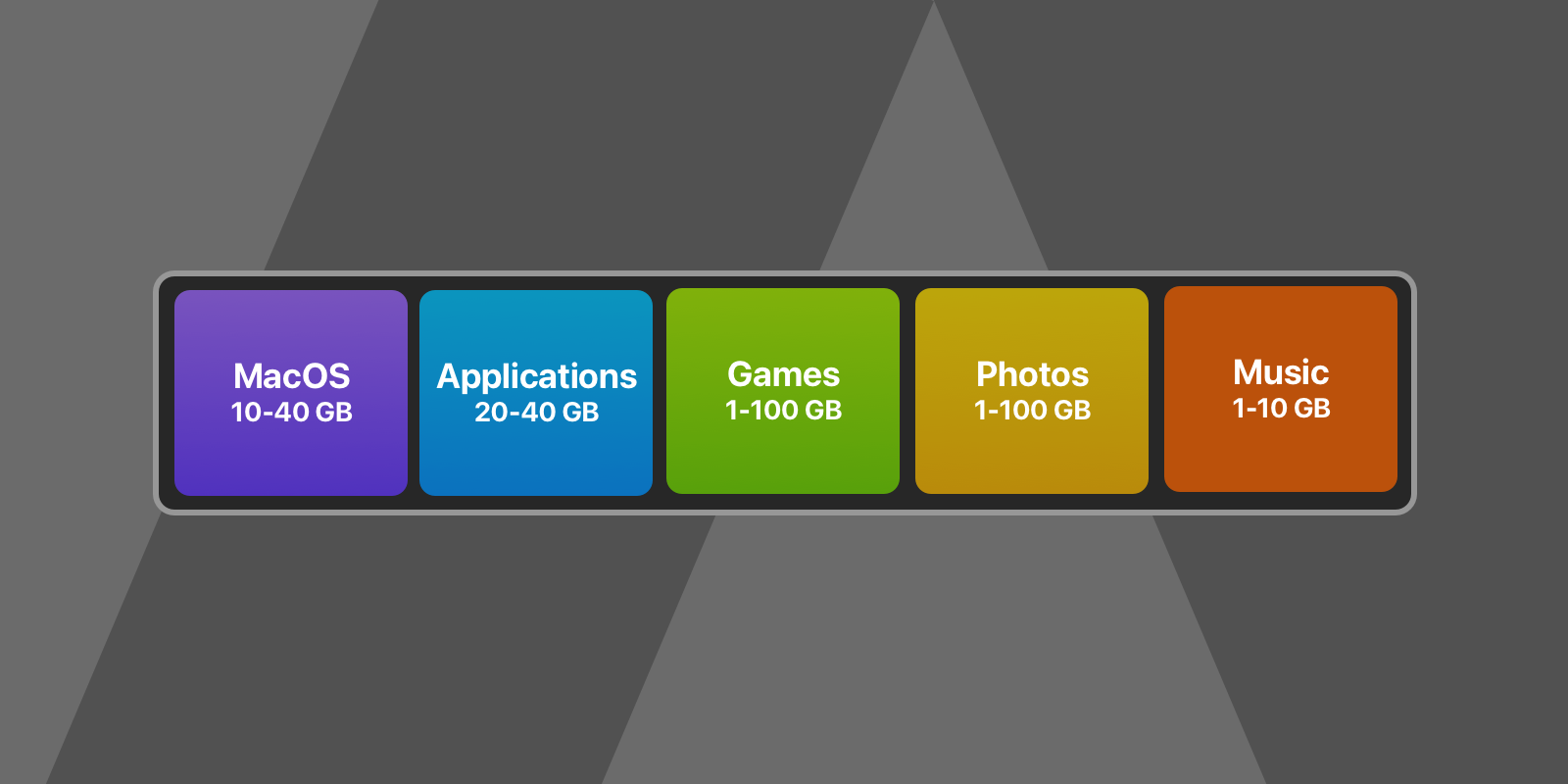
Let’s calculate how much storage you really need.
-
MacOS will use some storage, somewhere between 10 GB and 40 GB. It depends on how many things you will install and how long you will use it without resetting it.
-
Most applications do not take a lot of space. If you install a lot of applications, including Adobe applications, Office apps, Video, and tools, that can take 20-40 GB. If you plan to just use the applications, 256 GB is more than enough.
-
Games can take a lot of space, depending on the game. Some AAA games can easily take up to 100 GB of space. But as we said earlier, Mac does not really support a lot of AAA games. And if you are planning to use Stadia, you don’t need any space at all for the games. If you plan to install some non AAA games, 256 GB is probably still enough for you.
-
If you plan to install the Windows in the Virtual Machine or as BootCamp, consider purchasing at least 512 GB, as both OS and applications will take some space. And you will have to decide how much storage you need to pre-allocate for Windows when installing it on BootCamp. It is easier with Virtual Machine as the disk expands on use, so it is possible still to use 256 GB, but it could be tough.
-
If you are a Software Developer, that all depends on what you do. IDEs, Editors don’t take a lot of space. Virtual Machines, Simulators do. So if you are building Android, iOS applications, maybe it will be a good idea to get at least 512 GB. If you are building websites and back ends in VSCode, you can easily use a Mac with 256 GB.
-
Music does not take a lot of space (if you are not using FLAC, but if you do, you don’t need my advice). You can download your whole library, and it is probably not going to be more than 10 GB.
-
Movies take some space. Each downloaded Movie from iTunes can be between 3-10 GB. TV Show episode can be about 1 GB. If you plan to download many movies, take this into account. If you plan to download a few movies for traveling, you can always keep them on external storage.
-
Photos and Videos. If you are planning to make a lot of Photos and Videos and want to store them all on Mac, that could require a lot of space. Each not-RAW photo can be between 2 and 5 MB. With videos, if you plan to make 10 minute 4K videos, that can easily be 3 GB - 4 GB of storage. In a regular vacation week, you might take 1,000 photos, that requires around 4 GB of storage. But if you make 30 10 minutes videos, that could be 100 GB of storage. But you probably already know that after using your phone. But you can always offload photos and videos to an external device, including iCloud.
So, hope this list gives you an approximate idea of how much storage you need. But please double it when you make an order if you are purchasing a laptop. You are planning to use it for a while, and at some point, you will have other needs for Storage.
Let’s take a look at other ways how you can expand the storage.
Internal Storage, External Storage, and iCloud
The benefit of using internal storage is usability, especially for laptops. You don’t need to carry the drive around. And MacOS is designed to have one Disk, kind of. If you need external storage, you always need to copy-paste things between the internal and external drives. You cannot move your whole Photos library there because when you try to access Photos when the drive is disconnected, things will not work as you expect. It is different for Desktops. You can always keep the drive plugged in. You could move all the libraries, movies, and even install applications on the external drive.
In the past, Internal Drives were significantly faster than External Drives. That is not the case anymore. You can purchase an external 2 TB NVMe SSD with speeds of 3 GB/s LaCie Rugged SSD Pro 2TB for $700. An upgrade from 512 GB to 2 TB for MacBook Pro costs $800, so not a big difference for the convenience of internal storage.
External Drives' perfect usage is storing files that you aren’t planning to access that often. It could be your Videos, Photos, or any other work files. For example, if you are flying a Drone and recording many 4K videos, those videos can be several hundred GB. But those are just the RAW files that you will use later to make some nice looking videos. So you can keep your RAW files on External Drive, you can connect it when you need it to work on your project.
iCloud or any other Cloud Storage (Dropbox, Google Drive, OneDrive) is a different kind of External Storage. Even if you have a lot of storage on your Laptop, you should consider storing some data in the Cloud that will provide you a backup of your data if you are going to break or lose your laptop. The speed of downloading files from Cloud Storage always depends on your Internet Provider’s speed. If you have 100 Mbps (that is around 12.5 MB/s). Internet speed measures in bits per second, and drive speed measures in bytes per second (one byte is 8 bit). So it will take 1 second to download 3 photos from your Cloud storage. Yes, it is slow, but again, if we are talking about working with Office files or photos, they all take less than 10 MB, so we can access them in a matter of seconds. But if you want to download a 4K video, that might be a 3 GB file for 10 minutes video, which can take 4 minutes to download.
iCloud, HDD, Fusion Drive, or SSD
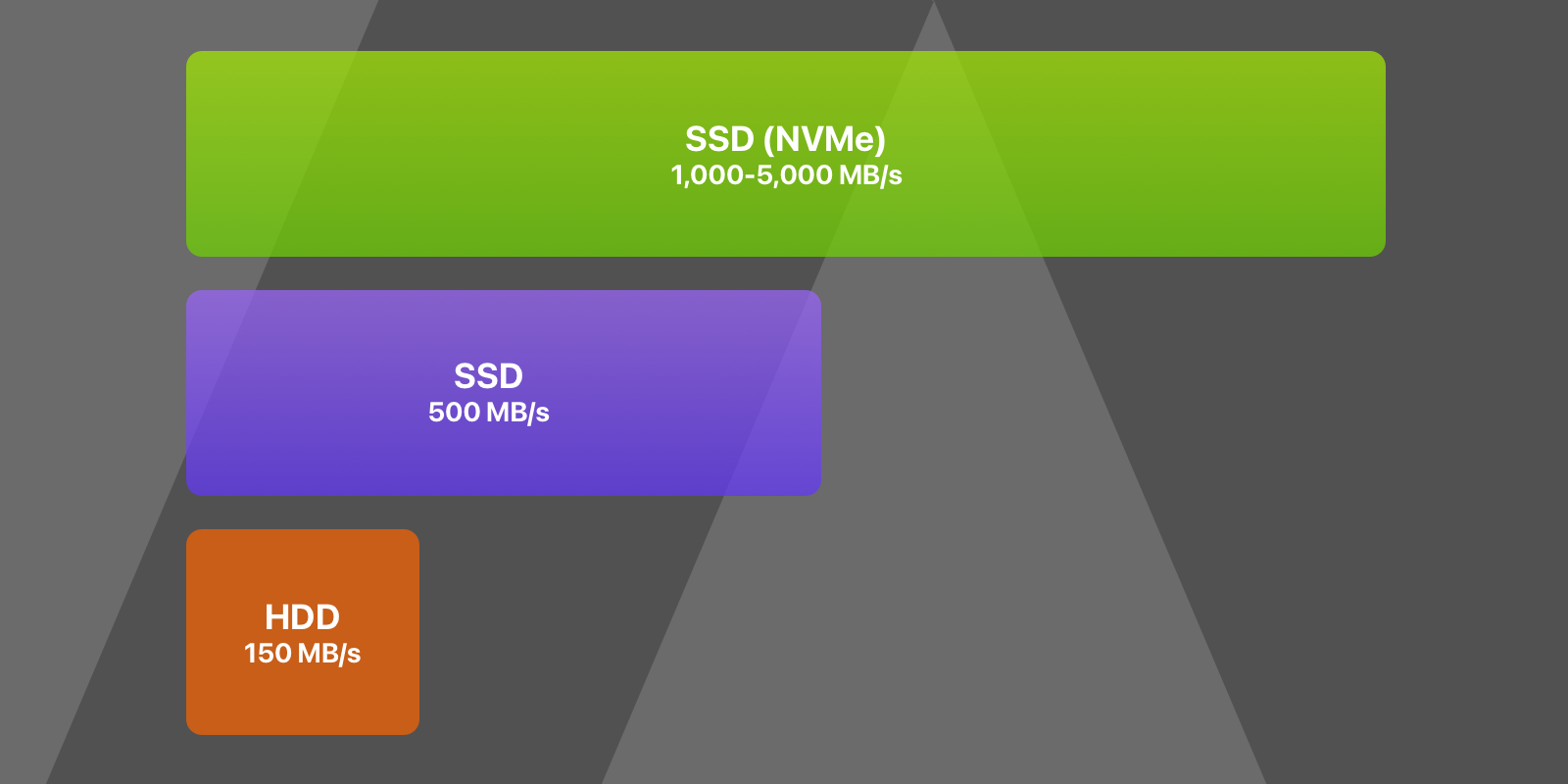
Internal Storage is simple. You want to get the fastest possible storage. As we discussed earlier, MacOS uses this storage for caching (swapping) memory, so if you don’t have enough Memory (RAM), you want to support it with fast Storage. SSD drives can vary in quality. There is a regular SATA SSD (with speed 500 MB/s) and NVMe SSD (with speed between 1 - 5 GB/s). Working with HDD or Fusion Drive as Internal Storage can be slow. As an example, Microsoft Word size is 2 GB. With HDD (speed 100 MB/s), it will take 20 seconds to fully load Microsoft Word, with SSD (speed 500 MB/s) just 4 seconds, with SSD NVMe (speed 3 GB/s) less than a second. Fusion Drives have a slight advantage over HDD, as they include fast SSD storage with them for the most accessed files. So if you are working with a small subset of files (Applications, Documents), you might see the same speeds as working with SSD drives. But there are some issues with some software working with Fusion Drives.
For External Drive, it is different. It is a question of what you are going to store there and how fast you want to access this data. Documents, Photos don’t require fast storage, as those are small files. Videos and Games do.
Summary
I hope you find this useful. Please share this with your friends and family if it can help them decide. If you feel like I can cover more topics, or some topics aren’t clear, feel free to email me or open an issue on GitHub .